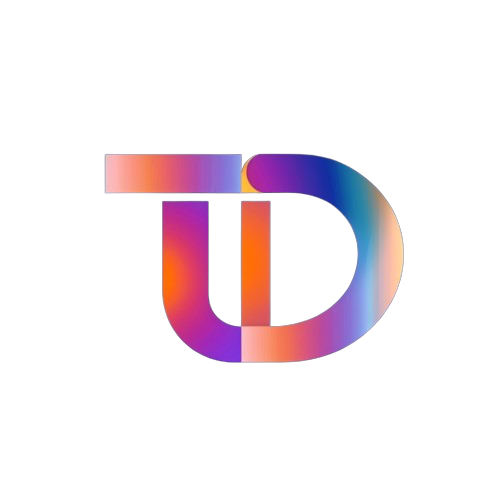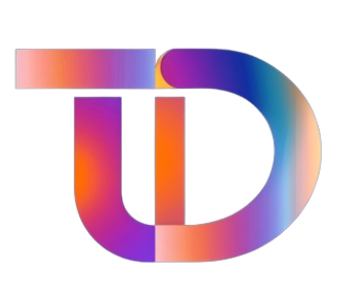Understanding Graphics Card Driver Updates: When and Why to Update
Summary:
- Regular graphics card driver updates can optimize performance, enhance compatibility, and introduce new features for gamers and professionals alike.
- Key instances warranting an update include playing newly released games, installing new hardware or software, experiencing performance issues, or needing new features.
- Stability can be prioritized in certain situations, meaning updates may not always be necessary.
In the ever-evolving world of gaming and graphics performance, many users experience scenarios where their graphics card appears capable but does not deliver the expected frame rates. Often, this issue can be traced back to outdated graphics card drivers. Updating your driver can resolve many of these performance dips, but the timing and frequency of updates are crucial. Here’s an in-depth look at when and why to update your graphics card driver.
When Should You Update Your Graphics Card Driver?
1. Playing Newly Released Games
When a highly anticipated game hits the market, updating your graphics card driver is advisable. While the game may run without an update, graphics card manufacturers typically release optimized drivers to enhance gameplay. These updates can significantly resolve compatibility issues, crashes, and frame rate drops, making it essential for gamers to ensure their drivers are up-to-date, especially around a game’s release or when a major update is introduced.
2. After Installing New Hardware or Software
Anytime you install new hardware, such as a graphics card or VR headset, or update software, it’s wise to check for driver updates. Newly released drivers may offer improved compatibility with your recent upgrades, ensuring that your system performs as expected. This is particularly common with new graphics cards, which often require driver updates to unlock their full potential.
3. Encountering Performance or Compatibility Issues
If you notice noticeable lag in games that previously ran smoothly, or if applications like video editing or 3D rendering software crash frequently, updating your drivers might be a necessary step after troubleshooting other potential causes. Manufacturers often issue new drivers to fix known bugs and compatibility problems present in older versions.
4. Needing New Features or Security Updates
Driver updates can also introduce new functionalities, such as NVIDIA’s DLSS technology or AMD’s FSR enhancements. If a driver update includes security patches or new features you’re interested in, updating is advisable. You should regularly review the highlights of updates to stay informed about improvements to driver performance and capabilities.
When Can You Skip an Update?
1. If the Current System is Stable
For users who have a reliable system, where all games and software run smoothly, it may not be necessary to pursue every new driver update. Often, newly released drivers could introduce stability issues or bugs that were not present in previous versions. If it’s functioning well, the adage "if it isn’t broken, don’t fix it" applies.
2. Prioritizing Stability for Professional Work
For professionals whose work relies heavily on stability—such as video editors or those engaged in financial transactions—updating to the latest driver may not be wise unless there is a critical need. Many professionals opt for long-term tested drivers designed for stability over frequent updates, which could potentially disrupt workflow.
3. Wait After Major Driver Releases
When new drivers are released, especially those involving significant changes, they may contain undiscovered compatibility issues. If you’re not rushing to use new game features, consider waiting a week or two to see community feedback before updating.
Important Notes for Updating Drivers
1. Backup Current Driver Version
Before proceeding with an update, note the current driver version. This information is critical in case the new driver presents problems, allowing for a straightforward rollback to the previous version.
2. Utilize Advanced Tools for Clean Installation
For advanced users, tools like Display Driver Uninstaller (DDU) can ensure a clean installation by completely removing the previous driver before installing the new version. This approach helps avoid conflicts originating from residual files.
3. Download from Official Sources
Always update drivers from official manufacturer websites, such as NVIDIA or AMD, to mitigate risks associated with downloading from unverified sources. This ensures the integrity and security of the driver files.
In conclusion, while keeping your graphics card drivers up-to-date is vital for maintaining optimal performance and compatibility, it’s important to make thoughtful decisions regarding updates. Evaluate your needs carefully, prioritize system stability when appropriate, and always take measures to protect your current system setup before updating. In doing so, you can ensure you harness the full potential of your graphics hardware.