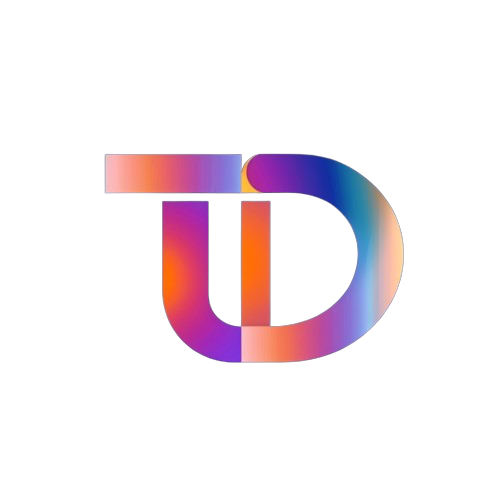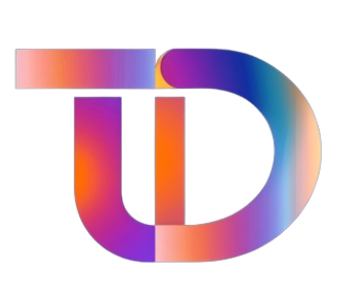How to Fix Bent CPU or Motherboard Pins: A Comprehensive Guide
Summary:
- Bent or broken pins on CPUs and motherboards can cause serious hardware failures; careful handling is essential.
- DIY repairs are possible for slightly bent pins, but severe damage requires professional intervention.
- Preventative measures during installation and maintenance can greatly reduce the risk of pin damage.
The relationship between a CPU and its motherboard is crucial for the functioning of any computer system. Modern CPUs connect to motherboards primarily through two technologies: Pin Grid Array (PGA) and Land Grid Array (LGA). While AMD’s Ryzen 5000 series and earlier CPUs utilize the PGA design with pins located on the processor, Intel and AMD’s Ryzen 7000 and newer models adopt the LGA system, where the pins are positioned in the motherboard socket.
Given their petite size and dense arrangement, these pins—typically made of durable yet brittle copper alloys—are susceptible to bending or breaking. Even minor misalignments can lead to critical failures, so knowing how to handle situations involving bent or broken pins is essential.
Understanding Pin Damage
When dealing with bent pins, the first step is evaluating the extent of the damage.
- Slightly Bent Pins: If the pins are only slightly askew without visible creases, they can often be repaired at home.
- Moderately Bent Pins: Pins showing clear bends or slight folds may require additional tools such as pointed tweezers to correct.
- Severely Damaged Pins: Pins that are cracked or completely broken should not be handled independently and are best referred to a professional technician.
Tools You Will Need
Before beginning any repair, it is vital to equip yourself with the right tools:
- Pointed Tweezers: Ideally, use anti-static tweezers to prevent any accidental electrostatic discharge.
- Flat Plastic Cards: Items like credit cards can help guide bent pins back into position without applying unnecessary pressure.
- Magnification Aid: A microscope or simple magnifying glass can enhance visibility during the repair process.
Preparing the Workspace
Select a clean, flat, and well-lit surface for your repair activities. Removing any extraneous items will reduce the risk of accidental damage during the procedure.
Repairing Slightly Bent Pins
For minor bends, a plastic card can be very effective:
- Insert the Card: Gently slide the edge of the card beneath the bent pin.
- Careful Alignment: Gradually push the pin back toward its original position while monitoring its alignment.
- Frequent Checks: Regularly pause to assess the pin’s progress; avoid over-correcting in one go.
If the pins show a bit more tilt, employ the tweezers:
- Pinching Technique: Lightly pinch the middle section of the pin—never the root—to adjust its alignment carefully.
- Gentle Correction: Slowly straighten the pin to match its original path.
Addressing Severe Damage
If the pins exhibit severe damage:
- Creased Pins: If a pin is creased but intact, slightly straighten it with tweezers; however, note that its structural integrity might be compromised.
- Broken Pins: Broken pins require professional intervention. Attempting to fix them at home can lead to further damage.
Final Steps After Correction
After repairing the pins, conduct a thorough inspection before reinstalling the CPU:
- Verify Positions: Ensure all pins are aligned correctly and not misaligned.
- Smooth Installation: Gently place the CPU back into its socket, ensuring it fits without undue pressure.
- Testing the System: Connect the power supply and attempt to boot the computer. A successful boot indicates a repaired connection.
When to Seek Professional Help
If the computer does not power on or shuts down unexpectedly, check for foreign objects or excess thermal paste in the CPU socket. If all appears well, consider reaching out to a certified repair service.
Preventing Future Pin Damage
Prevention is the best cure for pin damage. Here are some best practices:
- Mind the Alignment: Always double-check the orientation between the CPU and motherboard during installation.
- Handle with Care: Avoid touching the pins directly; hold the CPU by its edges.
- Transport Safely: Use protective packaging when transporting CPUs or motherboards to prevent physical shocks.
- Exercise Caution During Cleaning: Be gentle when disassembling the CPU heatsink to avoid bending the pins.
By following these guidelines, you can significantly reduce the risk of damage to your CPU and motherboard pins, keeping your computer system functional and efficient.