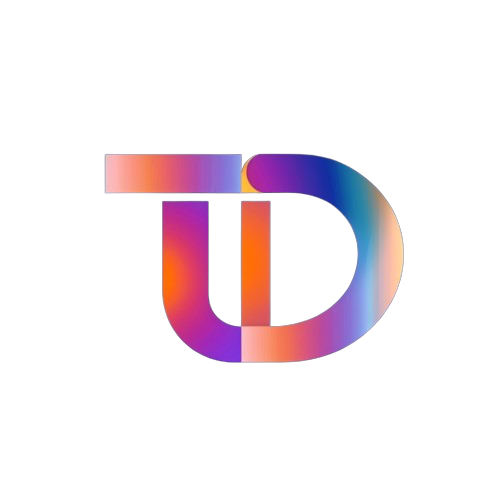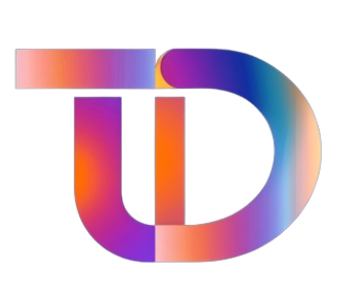macOS 26.1 Developer Preview Beta 4 Released: What You Need to Know
Summary:
- Apple has introduced the macOS 26.1 Developer Preview Beta 4 update, building on its regular release cycle.
- This update enhances performance and user experience, continuing a tradition of innovation in macOS.
- Users can easily upgrade through the Apple Developer Program or the Beta Software Program.
On October 21, Apple unveiled the macOS 26.1 Developer Preview Beta 4 update, marked by the internal version number 25B5072a. This latest iteration arrives just a week following the previous Beta/Release Candidate release, showcasing Apple’s commitment to refining its operating system for enhanced user experience.
Update Overview
The macOS 26.1 Developer Preview Beta 4 aims to deliver a smoother and more robust performance across all Mac computers. Here’s what you can expect from this new update:
-
Performance Enhancements: The update includes improvements that streamline system operations, ensuring quicker and more responsive interactions.
-
User Experience Modifications: Updates often tweak existing features or introduce new ones, refining how users interact with their devices, making daily tasks more efficient.
- Security Updates: Keeping user data secure is paramount. The introduction of new security protocols is expected to safeguard against evolving threats.
The current update signifies Apple’s ongoing dedication to pushing the boundaries of what users can expect from macOS. As the digital environment evolves, so does Apple’s approach, which is evident in this latest beta release.
How to Upgrade to macOS 26.1
Upgrading to the new macOS version is a straightforward process, dependent on whether you are part of the public beta program or the development preview. Follow these steps:
-
For Public Beta Users:
- Register for the Apple Beta Software Program.
- Navigate to [Settings] > [General] > [Software Update] > [Beta Update] to initiate the upgrade.
- For Development Preview Users:
- Log in and register with the Apple Developer Program.
- Go to [Settings] > [General] > [Software Update] to start the upgrade process.
This structured upgrade path ensures that both developers and general users can access the latest features Apple has to offer while maintaining system stability.
Previous macOS Releases
Understanding the trajectory of macOS updates enhances user awareness and appreciation of the operating system’s evolution. The macOS 26 series has exhibited significant advancements, laying the groundwork for exceptional performance and usability.
For a detailed history of all Apple’s macOS releases, users can check the comprehensive firmware download history. Keeping track of these versions not only helps in troubleshooting but also assists users in ensuring they’re making the most of the available features.
Community Engagement
Apple encourages community involvement in discovering new features or reporting any issues with the new updates. If you come across interesting functionalities or bugs, you’re invited to share your findings through comments or submissions, fostering a collaborative environment aimed at further improving macOS.
In Conclusion
Apple’s commitment to enhancing the macOS experience is evident in the release of the Developer Preview Beta 4. Whether you’re a seasoned developer or an average user, the upgrade process is designed to be user-friendly and efficient.
If you’re keen to take advantage of Apple’s newest offerings, ensure you subscribe to the relevant programs and stay updated. The digital landscape is constantly evolving, and staying current with macOS updates is essential for both security and functionality.
Remember to keep an eye out for future updates and revelations from Apple, as they continue their mission to innovate and refine the Mac experience for every user.