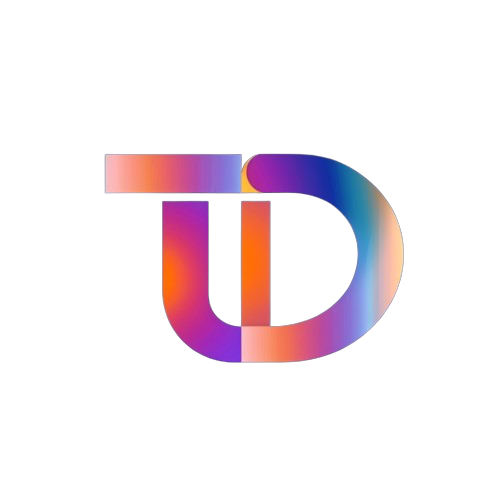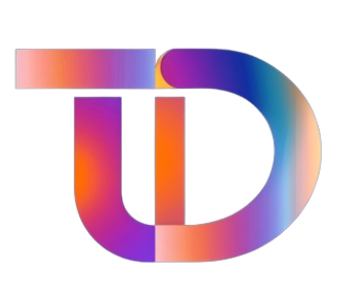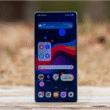How to Uninstall Xbox Game Bar on Windows 11: A Comprehensive Guide
Summary:
- Learn three efficient methods to uninstall Xbox Game Bar on Windows 11 for a streamlined experience.
- Ensure optimal system performance and resource utilization by removing unnecessary applications.
- Step-by-step instructions for using the Settings app, PowerShell, and Command Prompt.
Uninstalling the Xbox Game Bar on Windows 11 can help streamline your system, freeing up valuable resources. Whether you’re looking to improve performance or simply don’t use the application, this guide outlines three effective methods to remove it.
Method 1: Uninstall via Settings
The most straightforward method for most users involves utilizing the Windows Settings menu. Here’s how:
- Open Settings: Press
Windows + Ito open the Settings app. - Navigate to Applications: From the left-side menu, select "Apps."
- Locate Xbox Game Bar: In the app list, type "Xbox Game Bar" in the search bar.
- Uninstall: Click the three dots next to it and select "Uninstall."
This method is user-friendly and recommended for those who prefer a simple graphical interface.
Method 2: Remove Using PowerShell
For users seeking a more thorough uninstall, PowerShell offers a robust solution. Follow these steps:
- Open PowerShell as Administrator: Press the Windows key, type
PowerShell, right-click on it, and select "Run as administrator." -
Execute Command: Enter the following command and hit
Enter:
plaintext
Get-AppxPackage Microsoft.XboxGamingOverlay | Remove-AppxPackage - Completion Notification: Wait for the process to finish, which ensures a complete removal from the system.
This method is ideal for tech-savvy users or anyone looking to ensure that all traces of the application are eliminated.
Method 3: Use Command Prompt for Uninstallation
If you prefer using the Command Prompt, this method employs the Windows Package Manager to uninstall the Xbox Game Bar:
- Open Command Prompt as Administrator: Search for
cmd, right-click on it, and select "Run as administrator." -
Input the Command: Enter the following command and press
Enter:
plaintext
winget uninstall Microsoft.XboxGamingOverlay - Uninstallation Process: The Windows Package Manager will manage the removal process.
This method is another effective way to get rid of the Xbox Game Bar, ensuring you can work in an optimized environment.
Frequently Asked Questions
1. Can I Reinstall Xbox Game Bar After Uninstalling?
Yes, users can reinstall the Xbox Game Bar from the Microsoft Store at any time if they choose to.
2. Will Uninstalling the Xbox Game Bar Affect My Games?
No, uninstalling the Xbox Game Bar won’t impact your gameplay. However, you’ll lose some features like recording and widgets.
3. Is Xbox Game Bar Necessary for Windows 11?
The Xbox Game Bar is optional. If you’re not using its features for gaming or streaming, it can be safely deleted without any negative consequences.
4. What If Xbox Game Bar Remains After Uninstallation?
If you notice that the Xbox Game Bar is still present, try re-running the command in PowerShell or Command Prompt as an administrator and then restart your computer.
By following these simple steps, you can effectively uninstall the Xbox Game Bar from your Windows 11 system, thereby enhancing performance and resource management. Whether opting for the graphical approach via Settings or leveraging the command line methods through PowerShell or Command Prompt, you have multiple options to choose from based on your comfort level.
For a smoother gaming and computing experience, consider evaluating the applications installed on your system regularly to eliminate any that you don’t actively use.